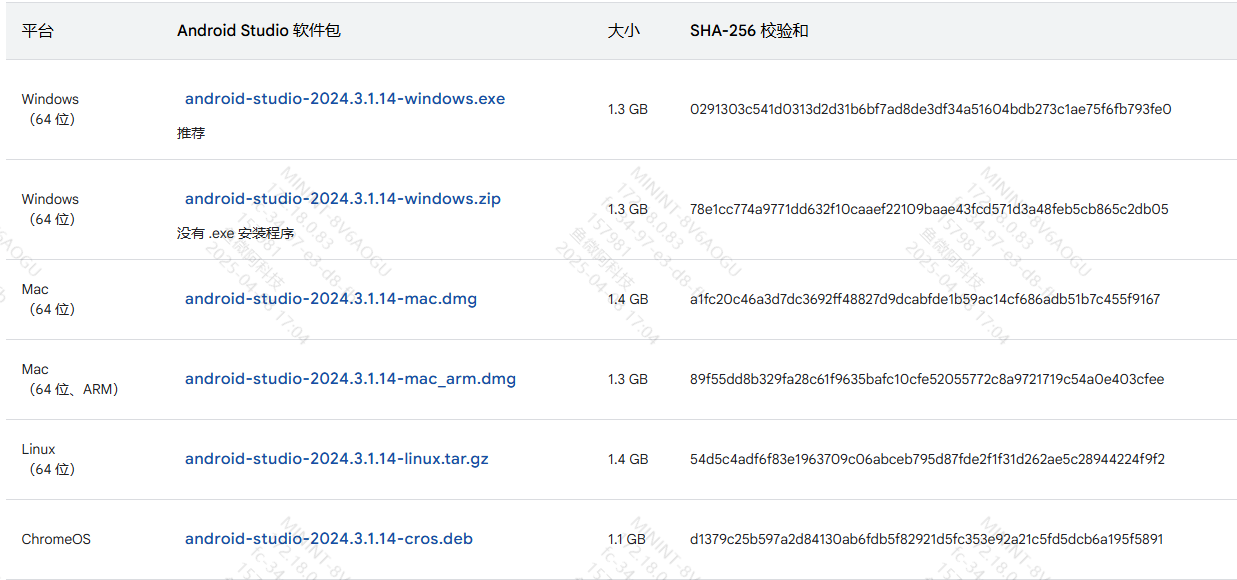Getting Started
In this section, you will learn how to set up your first VR project using the YVR plugin.
Prerequisites
Hardware: YVR2, PFDM MR Software: DreamOS 3.0.0 UE Versions: 4.27, 5.3, 5.4
Creating a Project
In Epic, ensure that Engine Version -> Options -> Target Platform -> Android is checked.
Launch the Unreal Engine
- Select Games
- Select a Blank project
- Choose C++
- Select Scalable 3D or 2D
- Disable Ray Tracing
- Select Mobile/Tablet
- Select No Starter Content Pack
- Choose the folder location
- Enter the project name
Create the project
For 4.27
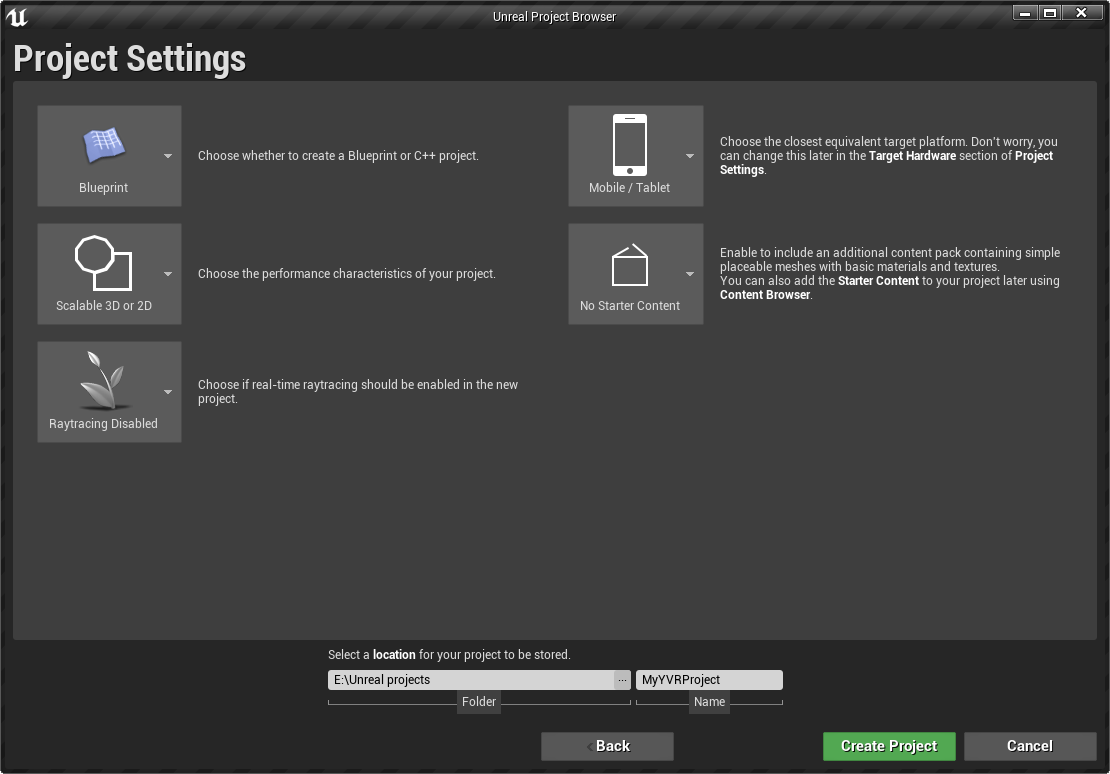
For 5.3/5.4
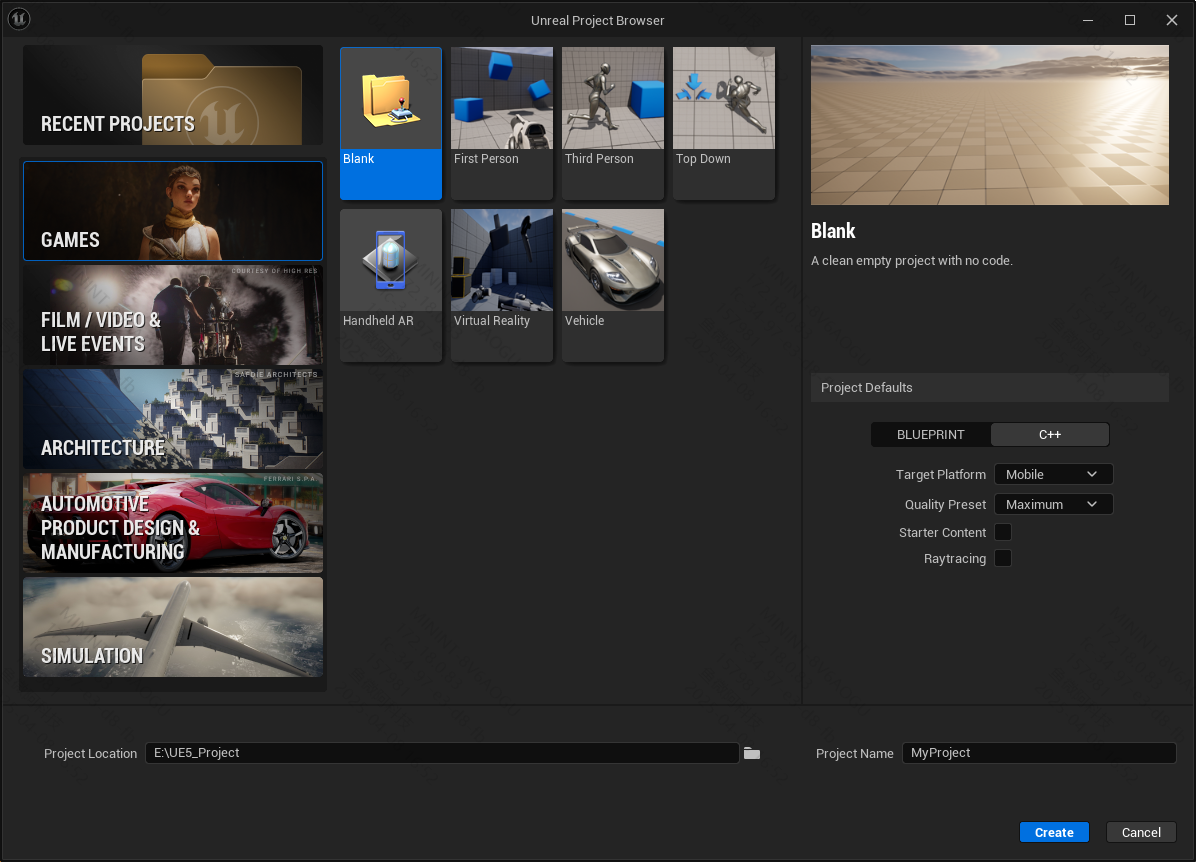
Android Studio
Download
Installation
- Uncheck Android Virtual Device
- Select a custom installation path (it is recommended to use the default installation location)
- Click Finish
Initial Setup
- Select custom to customize the SDK location (it is recommended to use the default installation location)
| Engine Version | SDK | ADB | NDK | JDK | gradle |
|---|---|---|---|---|---|
| 4.27 | 29 | 30.0.3 | 21.4.7075529 | 1.8.0_271 | 6.1.1 |
| 5.3/5.4 | 32 | 33.0.3 | 25.1.8937393 | 18.0.2.1 | 7.5 |
Note: For other versions, you need to check by yourself.
Setup (The installed version needs to be determined according to the engine version)
- Click More Actions -> SDK Manager to enter the Settings interface
- Install the SDK
- SDK Platforms -> Android API Level
- Install Build-Tools (adb), and check Show Package Details
- SDK Tools -> Android SDK Build-Tools
- Install the NDK, and check Show Package Details
- SDK Tools -> NDK
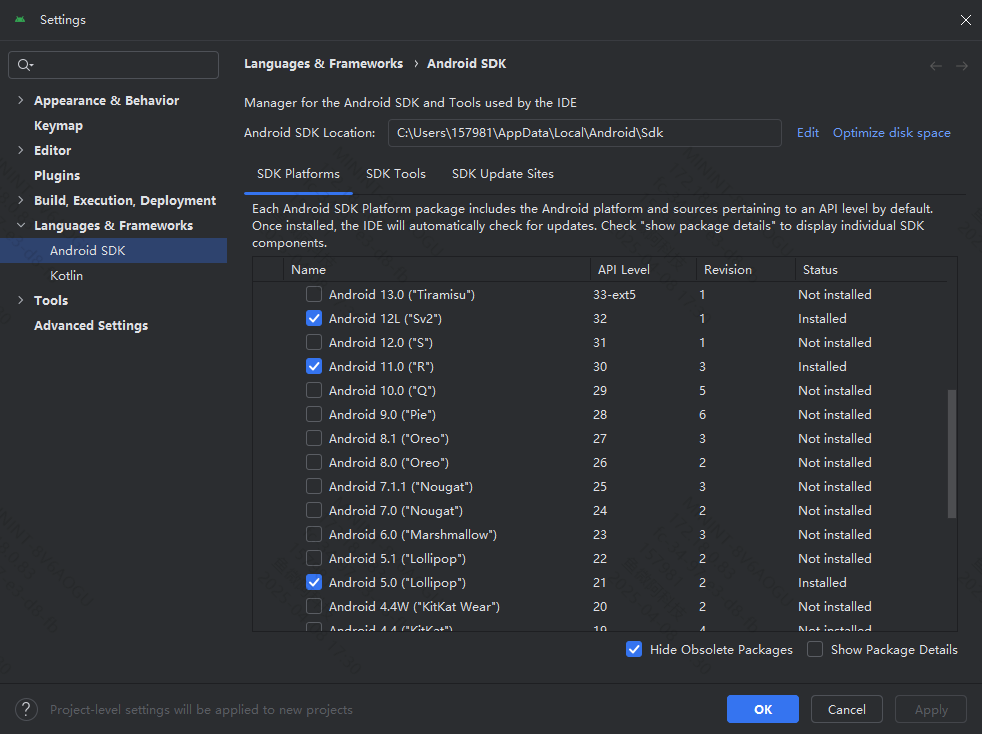
JDK
- Download
- Official Website Link
- Find historical versions in the java archive
- .zip: After downloading, you need to unzip it.
- .exe: After downloading, double-click to install it (the commonly used download method).
- .msi: Suitable for enterprise environments and batch installations.
- Installation
- Select the installation path
- Path Configuration
- Settings -> System -> About -> Advanced System Settings -> Environment Variables
- System Variables:
- JAVA_HOME
- The installation path of the JDK
- Path Variable: Add the bin path of the JDK installation path
- Verification: java -version
Configuring the Project
Configuring the Plugin
Copy the Plugins folder in the previously downloaded YVR Unreal SDK to the root directory of the project
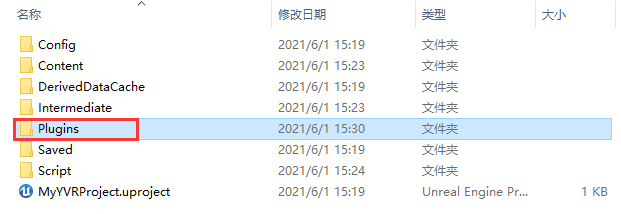
Right-click on the .uproject -> switch Unreal Engine version < version > -> Generate Visual Studio project files
Recompile and run through the.sln file
Check whether the YVR plugin is displayed in Edit > Plugins > Installed > Virtual Reality
Setting up the Project
Levels
Create a level
In Edit > Project Settings, set both the Editor Startup Map and the Game Default Map to the level you want to run
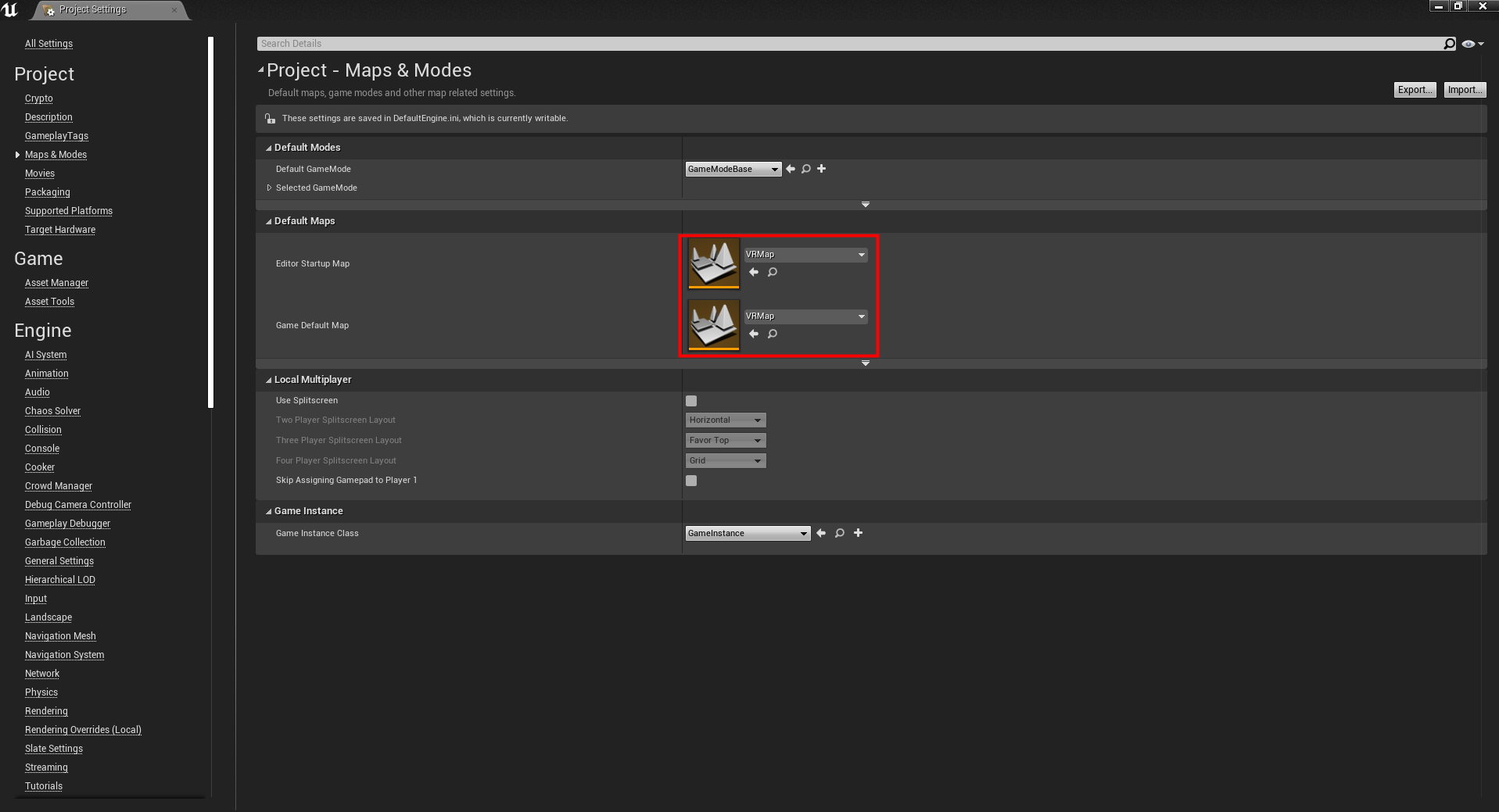
Input
Select Engine > Input. For Default Touch Interface, select Clear and set this value to None
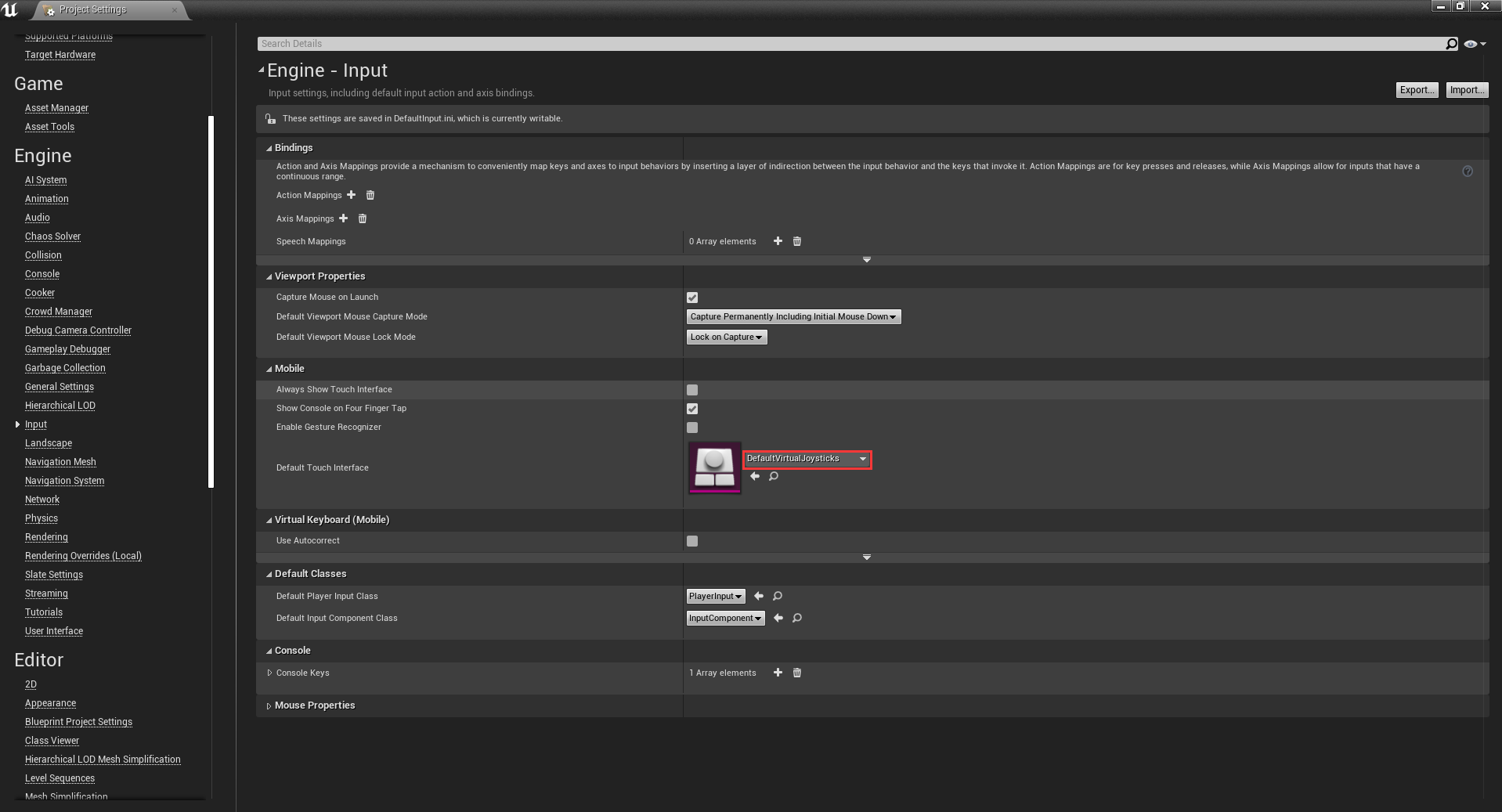
Platform
In the Platforms section, select Android and click Configure Now. Then, make the following settings:
- Minimum SDK Version: 25
- Target SDK Version: 28
- Check Enable FullScreen Immersive on KitKat and above devices
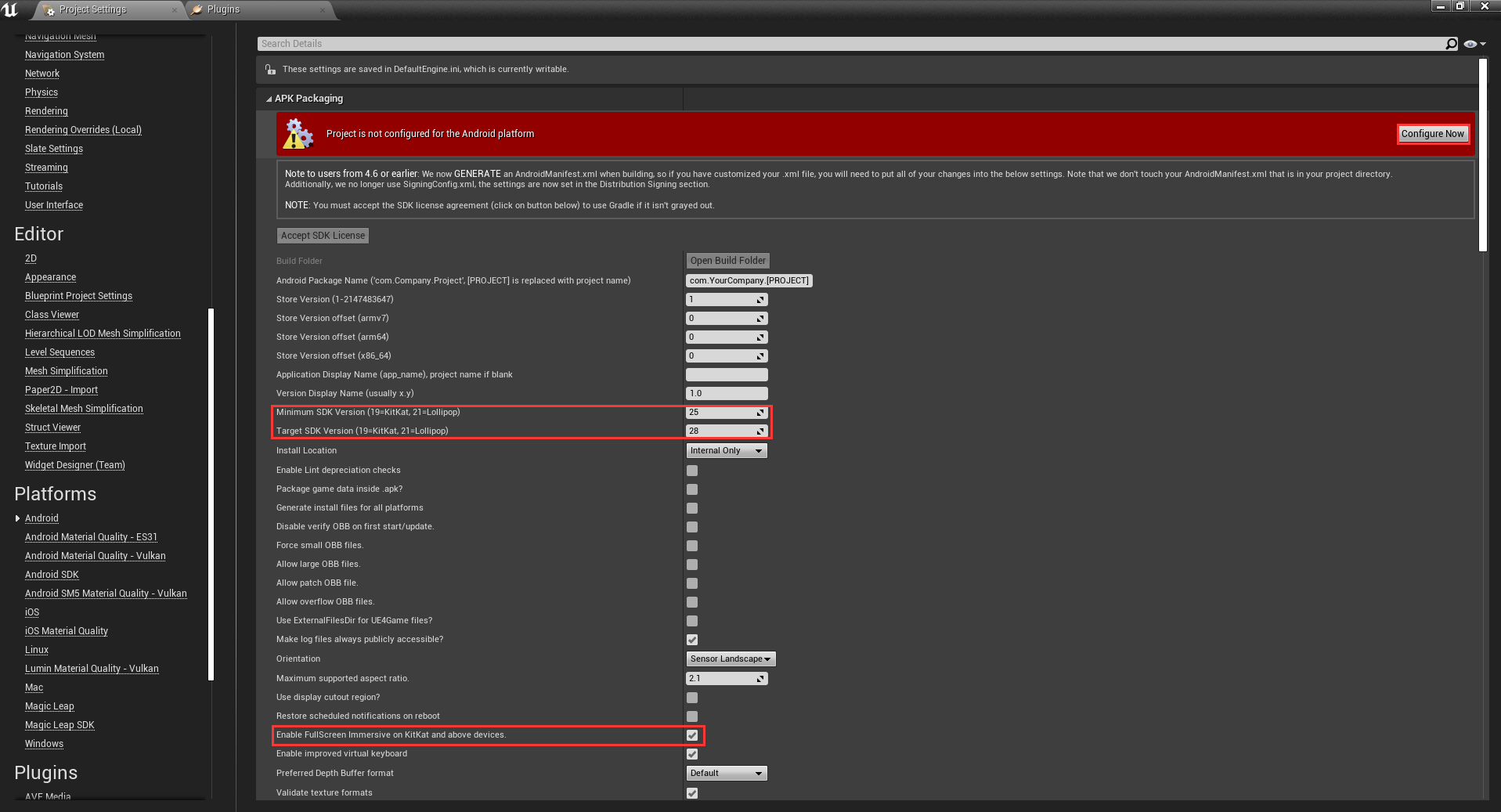
Rendering
In the Engine section, select Rendering. In the VR section, ensure that Mobile HDR is turned off
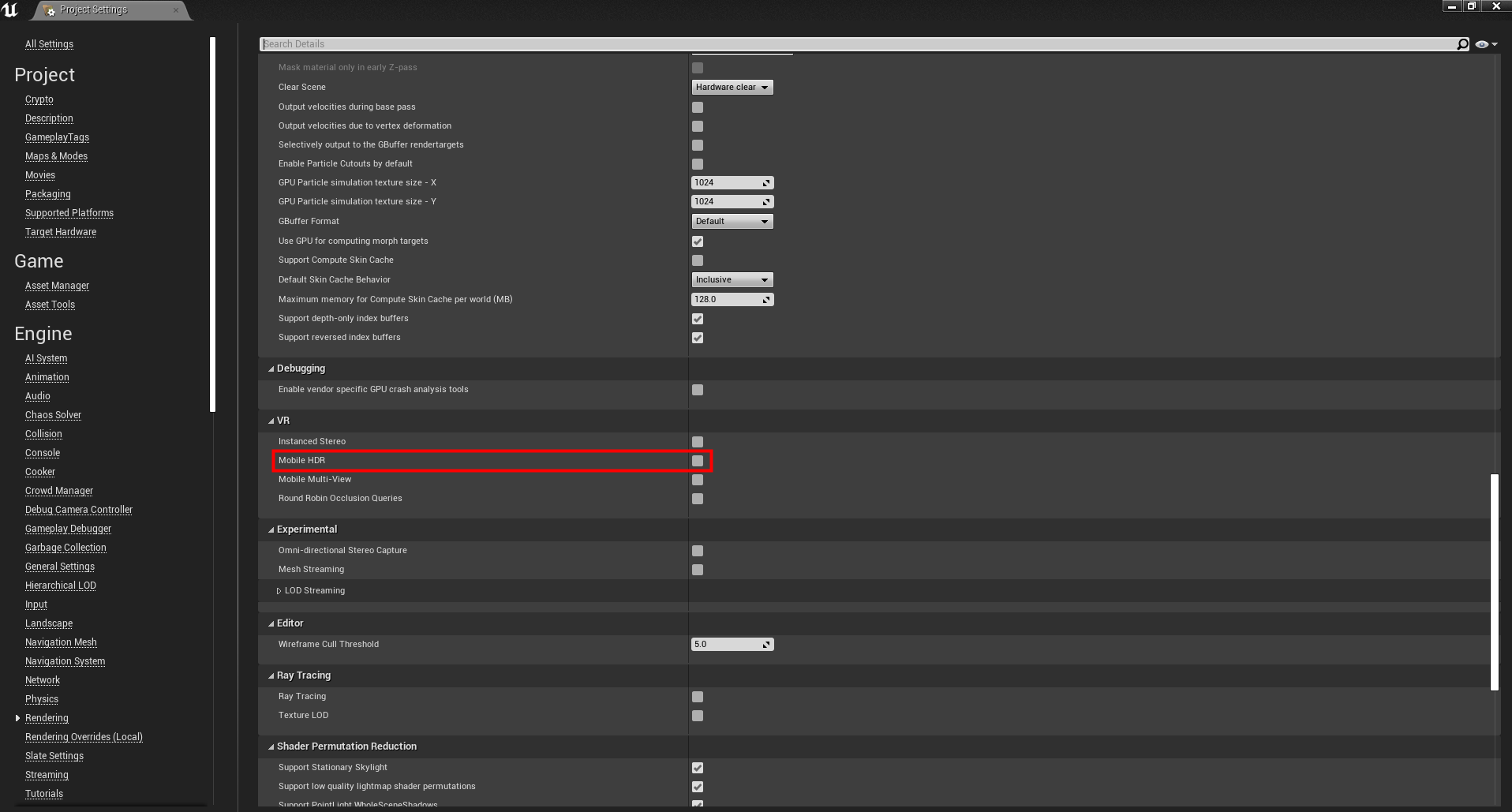
Description
Check project -> description -> Start in VR
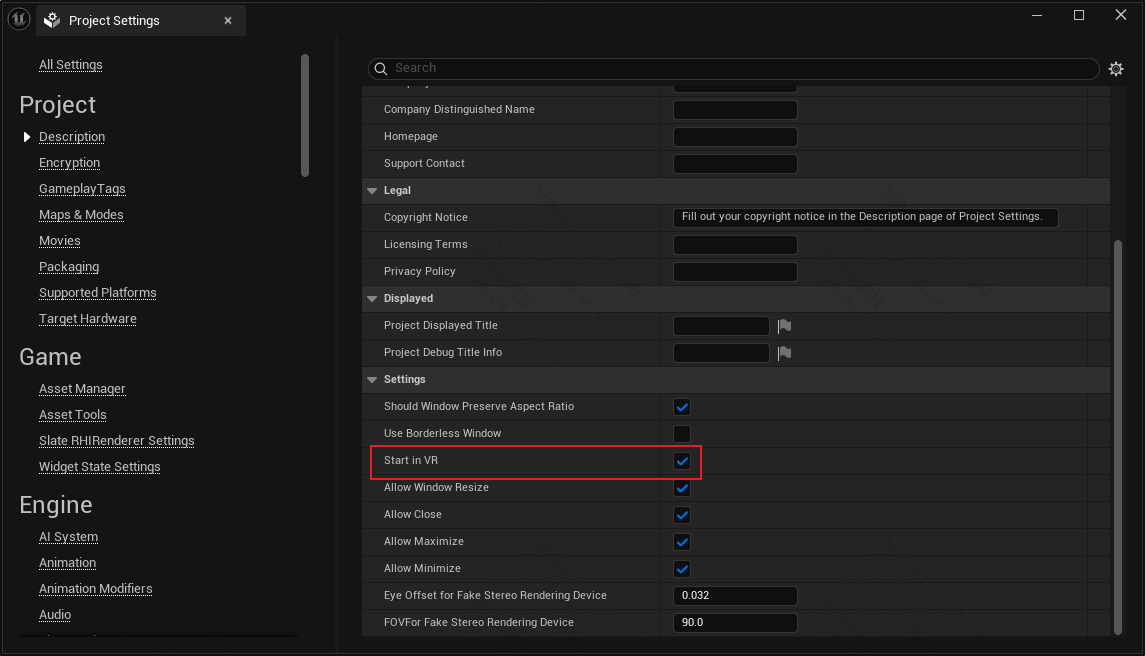
Packaging
Check Platforms -> Android -> package game data inside .apk
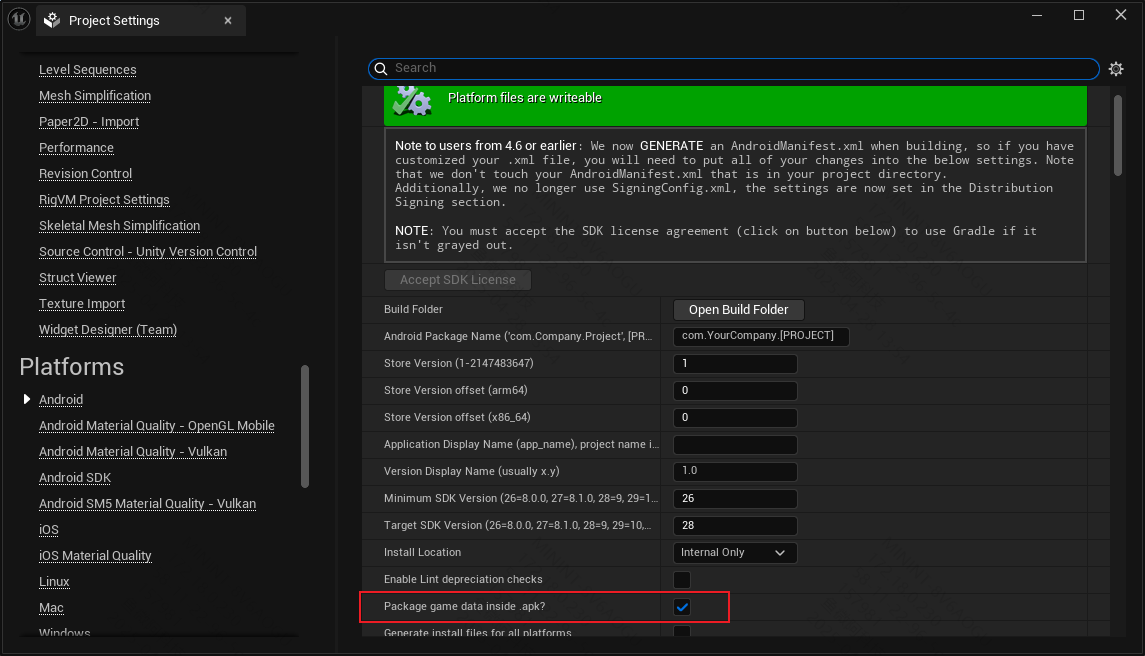
Linking Directories
For 4.27
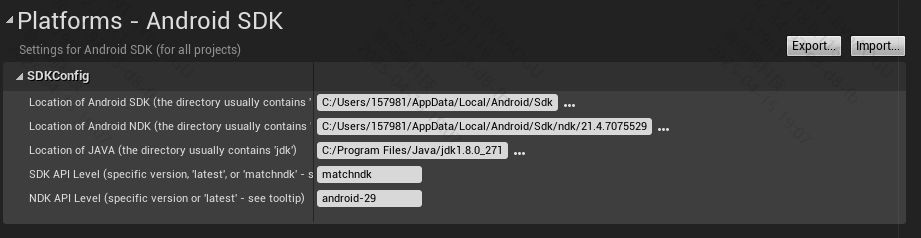
For 5.3/5.4
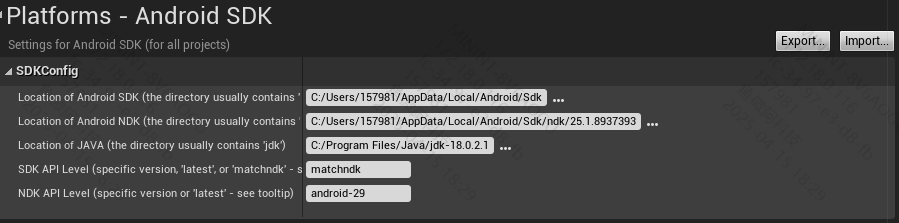
Platforms -> Android SDK
SDK Path: The installation location of Android Studio
NDK Path: The NDK path under the installation location of Android Studio
JDK Path: The installation location of the JDK
SDK Level: specific version / latest version / matchndk
NDK Level: specific version / latest version / matchndk
Note: Multiple different versions can be installed for the above items, and you can select the appropriate specific version according to the engine version.
Packaging
For 4.27
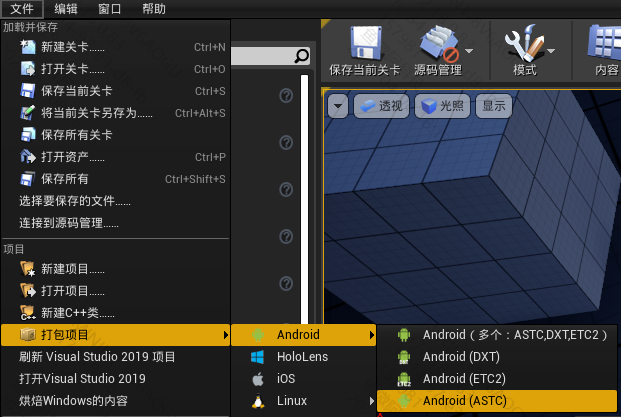
For 5.3/5.4
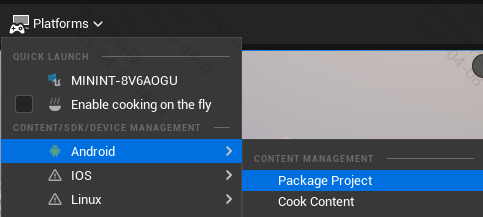
Click to package the project
Select the output directory
Connect the YVR device to the host using a data cable
After the packaging is completed, execute the install_xxx.bat batch file in the output directory to install it on the YVR device
Running on the YVR Device
- Select the ue icon to run the application
Packaging Issues
- For packaging issues, please check the error/fail messages in the logs.
- Gradle Download Network Issues
- Download the installation package from the official website to C:\Users\< username >\.gradle\wrapper\dists\< required version >\< hash value >\, and it will be automatically unzipped during packaging.
Examples
The Get Started sample project will help you create a basic scene using the YVR Unreal SDK. This sample includes the use of SDK features, basic configuration, and a scene with HMD and controller settings. It is a simple Unreal project that demonstrates how to create VR applications using the YVR Unreal SDK.
The Clone Link allows you to obtain the latest YVR Unreal SDK. This version will be higher than the officially released version and is suitable for developers who want to experience the latest technologies.