Fixed Foveated Rendering
Set the FFR Level
There are multiple ways to set the FFR level. FFR level is one of the following values:
- FFR Off (index = 0): No reduction of resolution. (Default)
- FFR Low (index = 1): The lowest level of resolution reduction.
- FFR Medium (index = 2): The medium level of resolution reduction.
- FFR High (index = 3): High level of resolution reduction.
- FFR High Top (index = 4): The highest level of resolution reduction. Provides more detail near the bottom of the view and more foveation near the top.
Project Settings
You can set the FFR level in your Unreal project settings. To access these settings:
In Unreal go to Edit > Project Settings > Plugins > YVR OpenXR.
Use the FFRlevel to set the desired foveation level.

API to Set FFR
You can set the level of FFR to any the following indexes using the following method:
void UYvrFunctionLibrary::SetFixedFoveatedRenderingLevel(EFixedFoveatedRenderingLevel level)
Blueprints to Get and Set the FFR Level
You can get and set the FFR level using the following blueprints:
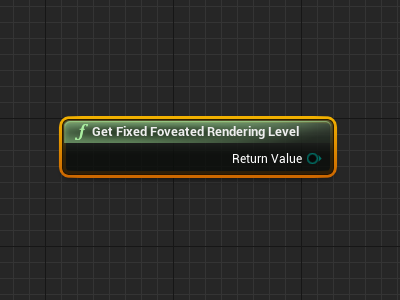
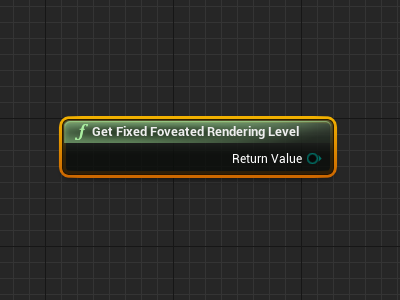
Note
Currently only support this feature with both OpenGLES and Multi-View enabled.
Dynamic Fixed Foveated Rendering
Under settings, check Dynamic FFR, the system will dynamically adapt the level of foveation based on current GPU utilization
