Hand Pose Demo
In the following sections, it demonstrates the pose creation steps using hand pose generator and hand pose event trigger. There are vairous poses listed. The thumb-up pose is having the thumb pointing upwards and the other fingers are in the shape of flexion and curl. The ok pose has the thumb and index fingers curling and pinching at the finger tips. The middle, ring and little fingers are not fully extended or opened. Refer to the following sample poses:
- Thumb-up
- Ok
- Rock
- Gun
- Love
- Peace
- Fist
Import SDK
Download the latest version of YVR Unity SDK.
Important
SDK version has to be 2.4.x and above.
Unzip the downloaded package.
Open the project in which the packages will be imported.
From the menu bar, select Windows > Package Manager.
In the Pacakge Manager window, select + > Add package from disk....
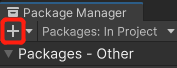
Enter the path of the unzipped SDK and import the package.json files in this order:
Utilities>Core>Interaction Toolkit.After importing the packages, YVR SDK Setting window will be shown.
In the Package Manager window, select Packages: In Project > YVR Interaction Toolkit > Samples, select Import to import Hands Interaction Demo.
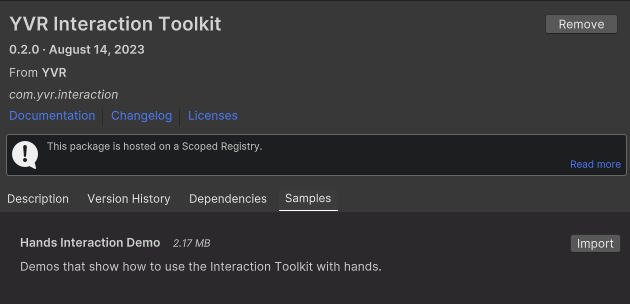
Create Hand Pose
Create Thumb-up Pose
In your project, select
Create Emptyto add a new game object under the Hierarchy panel and rename it as "ThumbUpPose".Under the Inspector panel, select
Add Componentto add YVR Hand Pose (YVRHandPose.cs) and YVR Hand Pose Generator (YVRHandPoseGenerator.cs) scripts.Under YVR Hand Pose Generator, select New to create a new hand pose configuration file. Renmae it as "ThumbUp".
Under Shapes Recognizer, edit the settings of the fingers as the following:
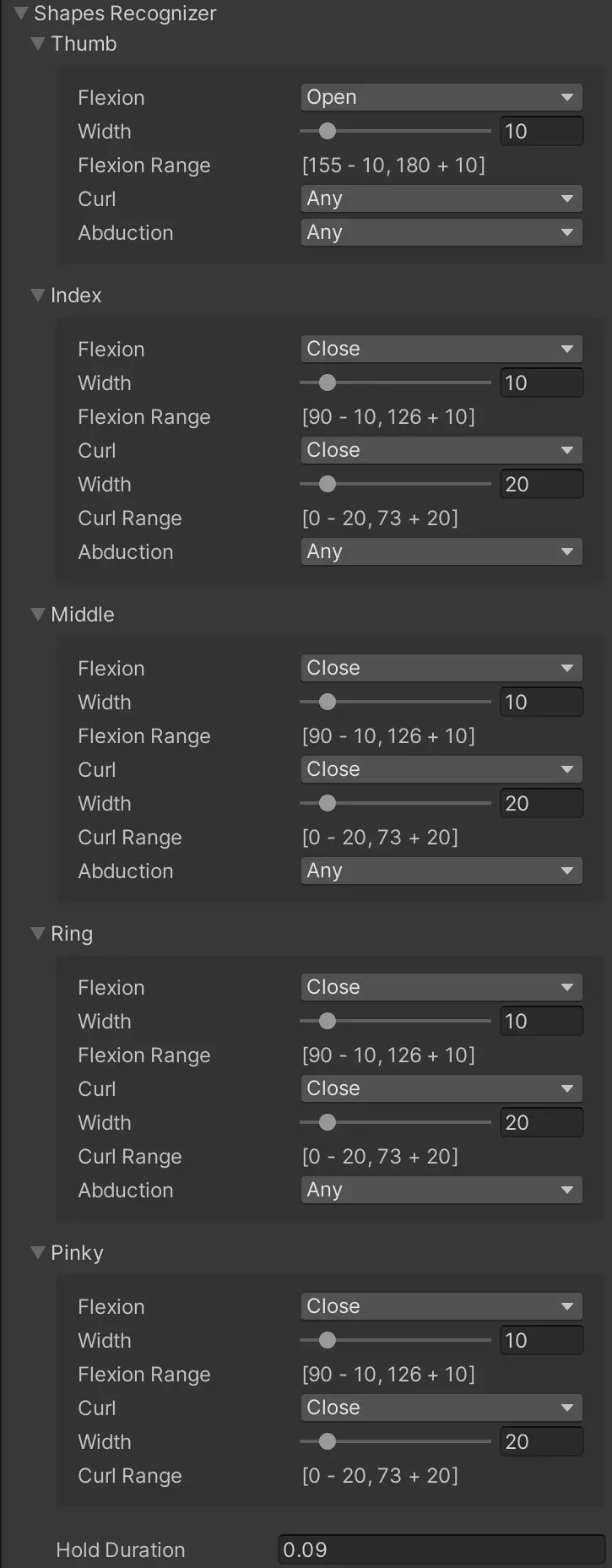
Under Transform Recognizer, edit the settings of the hand as the following:
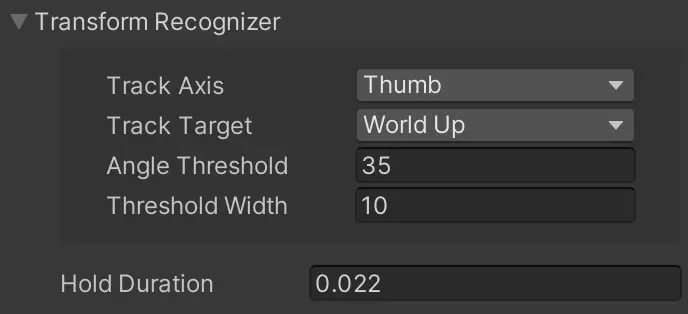
Use YVR Hand Pose script to set up hand pose events. Select Track Type and Config. Add functions to Hand Pose Start, Hand Pose Update and Hand Pose End.
Save the project.
Create Ok Pose
In your project, select
Create Emptyto add a new game object under the Hierarchy panel and rename it as "OkPose".Under the Inspector panel, select
Add Componentto add YVR Hand Pose (YVRHandPose.cs) and YVR Hand Pose Generator (YVRHandPoseGenerator.cs) scripts.Under YVR Hand Pose Generator, select New to create a new hand pose configuration file. Renmae it as "Ok".
Under Shapes Recognizer, edit the settings of the fingers as the following:
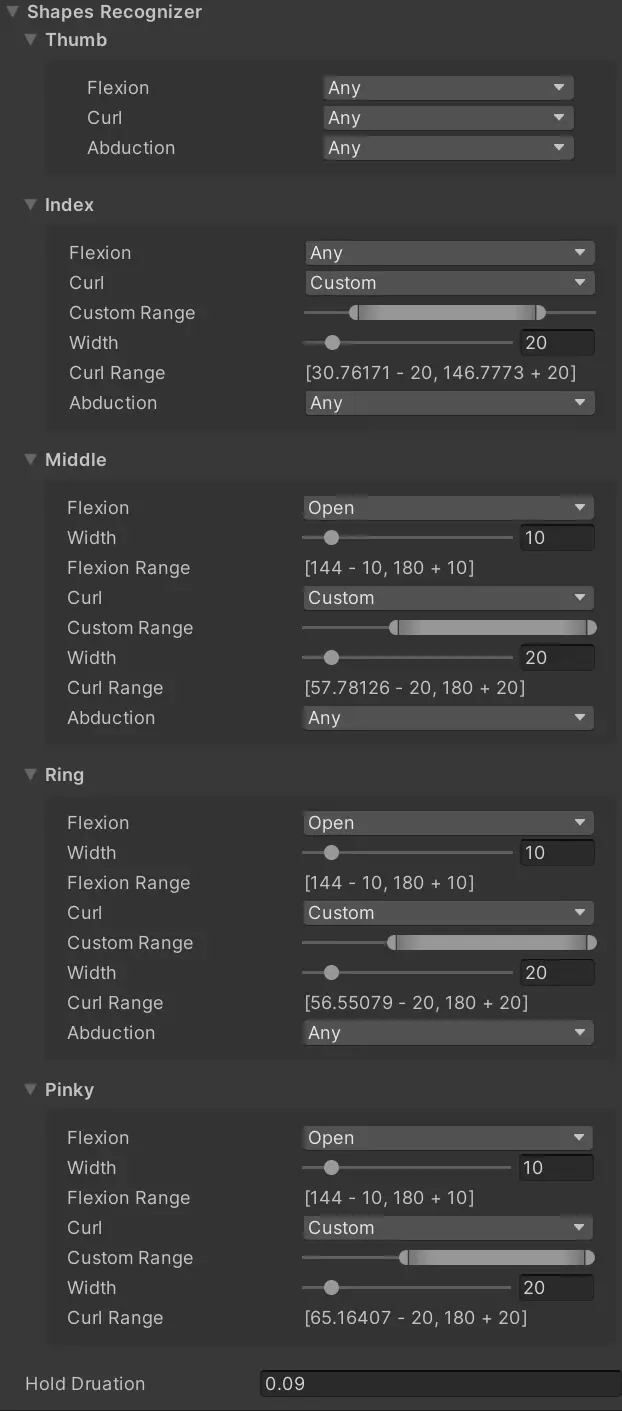
Under Bones Recognizer, edit the settings of the fingers as the following:
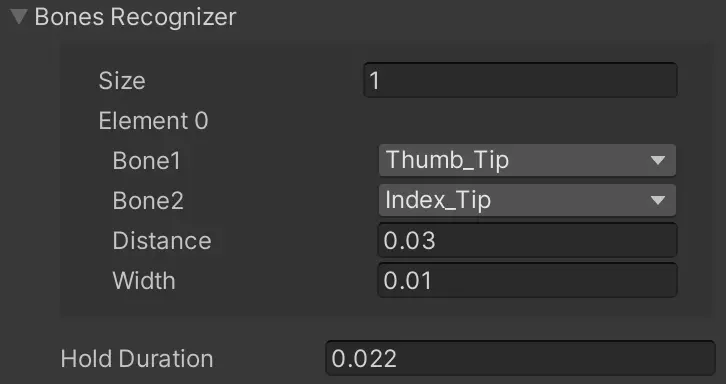
Under Transform Recognizer, edit the settings of the hand as the following:
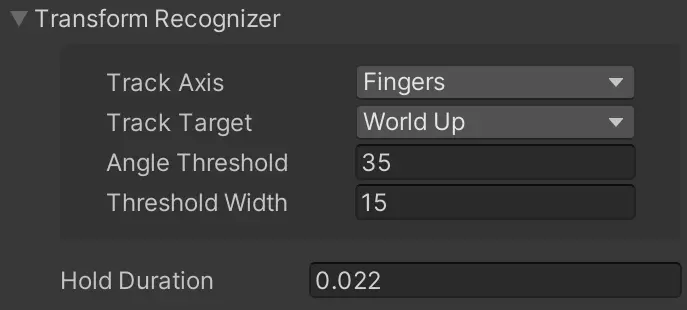
Use YVR Hand Pose script to set up hand pose events. Select Track Type and Config. Add functions to Hand Pose Start, Hand Pose Update and Hand Pose End.
Save the project.
Create Rock Pose
In your project, select
Create Emptyto add a new game object under the Hierarchy panel and rename it as "RockPose".Under the Inspector panel, select
Add Componentto add YVR Hand Pose (YVRHandPose.cs) and YVR Hand Pose Generator (YVRHandPoseGenerator.cs) scripts.Under YVR Hand Pose Generator, select New to create a new hand pose configuration file. Renmae it as "Rock".
Under Shapes Recognizer, edit the settings of the fingers as the following:
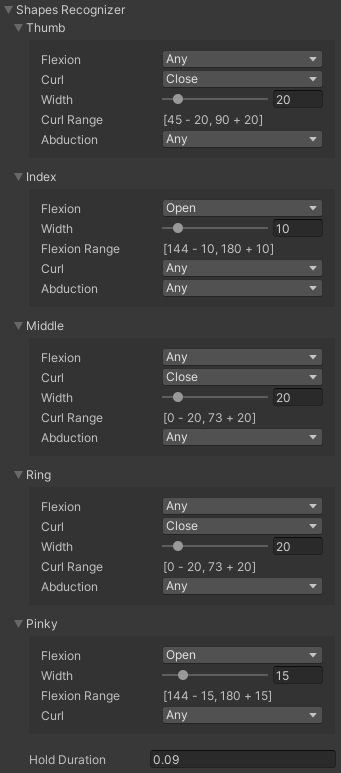
Under Transform Recognizer, edit the settings of the hand as the following:
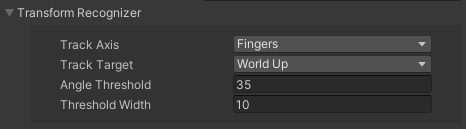
Use YVR Hand Pose script to set up hand pose events. Select Track Type and Config. Add functions to Hand Pose Start, Hand Pose Update and Hand Pose End.
Save the project.
Create Gun Pose
In your project, select
Create Emptyto add a new game object under the Hierarchy panel and rename it as "GunPose".Under the Inspector panel, select
Add Componentto add YVR Hand Pose (YVRHandPose.cs) and YVR Hand Pose Generator (YVRHandPoseGenerator.cs) scripts.Under YVR Hand Pose Generator, select New to create a new hand pose configuration file. Renmae it as "Gun".
Under Shapes Recognizer, edit the settings of the fingers as the following:
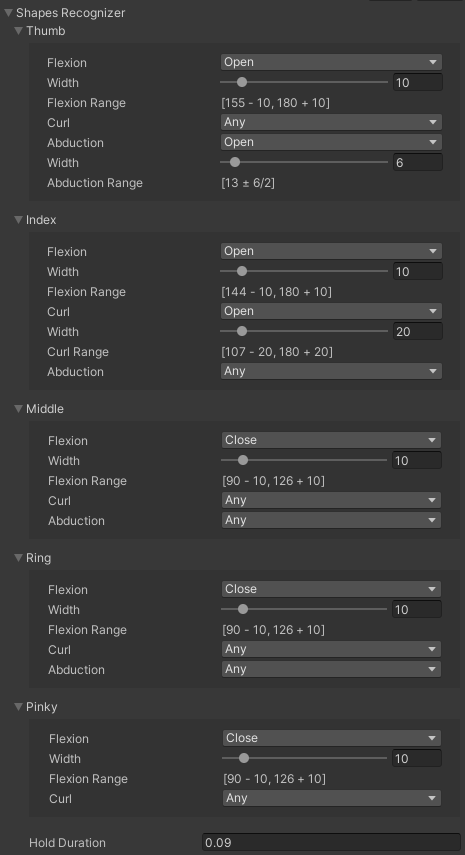
Under Transform Recognizer, edit the settings of the hand as the following:
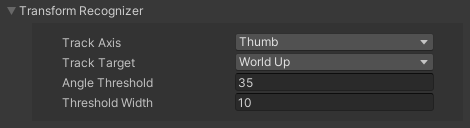
Use YVR Hand Pose script to set up hand pose events. Select Track Type and Config. Add functions to Hand Pose Start, Hand Pose Update and Hand Pose End.
Save the project.
Create Love Pose
In your project, select
Create Emptyto add a new game object under the Hierarchy panel and rename it as "LovePose".Under the Inspector panel, select
Add Componentto add YVR Hand Pose (YVRHandPose.cs) and YVR Hand Pose Generator (YVRHandPoseGenerator.cs) scripts.Under YVR Hand Pose Generator, select New to create a new hand pose configuration file. Renmae it as "Love".
Under Shapes Recognizer, edit the settings of the fingers as the following:
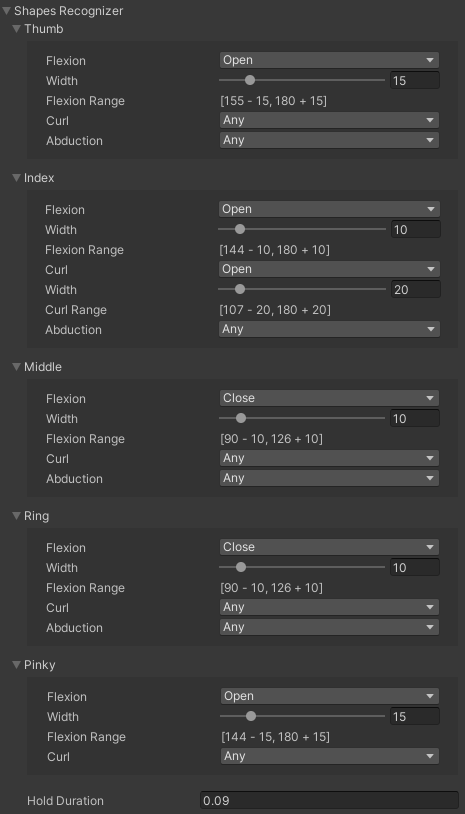
Under Transform Recognizer, edit the settings of the hand as the following:
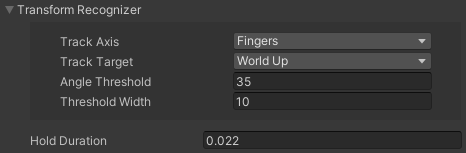
Use YVR Hand Pose script to set up hand pose events. Select Track Type and Config. Add functions to Hand Pose Start, Hand Pose Update and Hand Pose End.
Save the project.
Create Peace Pose
In your project, select
Create Emptyto add a new game object under the Hierarchy panel and rename it as "PeacePose".Under the Inspector panel, select
Add Componentto add YVR Hand Pose (YVRHandPose.cs) and YVR Hand Pose Generator (YVRHandPoseGenerator.cs) scripts.Under YVR Hand Pose Generator, select New to create a new hand pose configuration file. Renmae it as "Peace".
Under Shapes Recognizer, edit the settings of the fingers as the following:
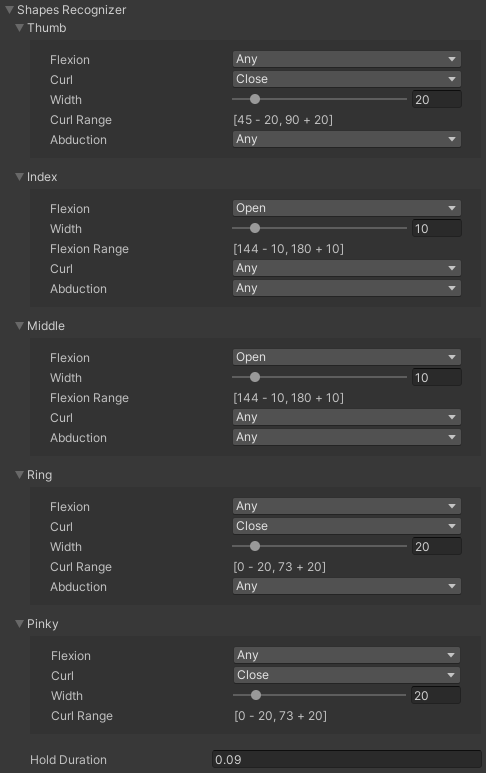
Under Transform Recognizer, edit the settings of the hand as the following:
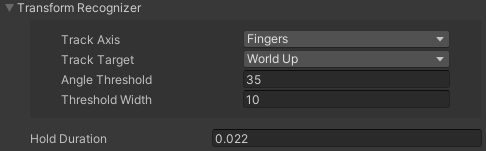
Use YVR Hand Pose script to set up hand pose events. Select Track Type and Config. Add functions to Hand Pose Start, Hand Pose Update and Hand Pose End.
Save the project.
Create Fist Pose
In your project, select
Create Emptyto add a new game object under the Hierarchy panel and rename it as "FistPose".Under the Inspector panel, select
Add Componentto add YVR Hand Pose (YVRHandPose.cs) and YVR Hand Pose Generator (YVRHandPoseGenerator.cs) scripts.Under YVR Hand Pose Generator, select New to create a new hand pose configuration file. Renmae it as "Fist".
Under Shapes Recognizer, edit the settings of the fingers as the following:
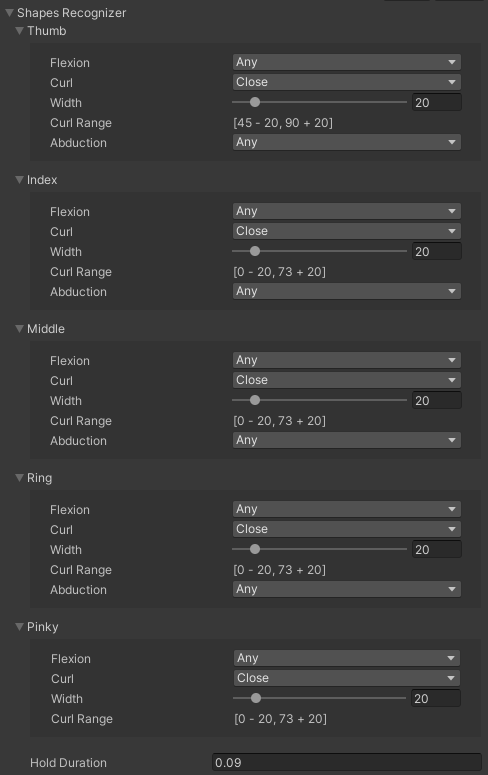
Under Transform Recognizer, edit the settings of the hand as the following:
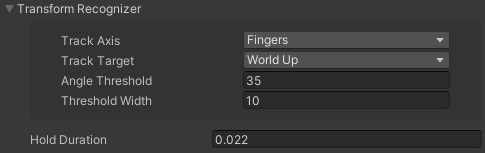
Use YVR Hand Pose script to set up hand pose events. Select Track Type and Config. Add functions to Hand Pose Start, Hand Pose Update and Hand Pose End.
Save the project.